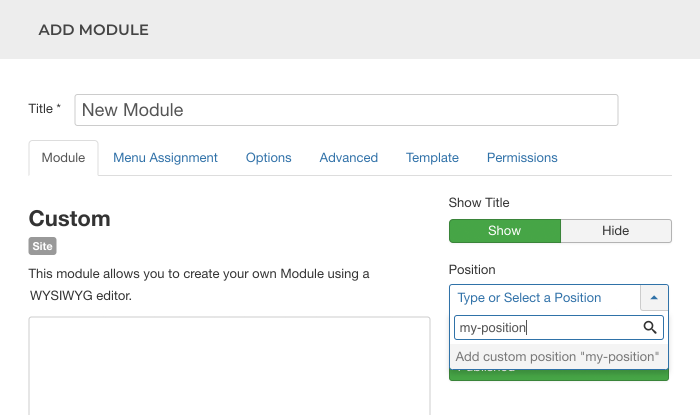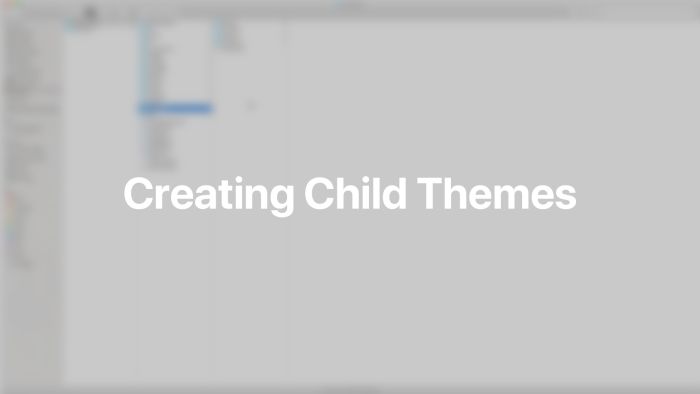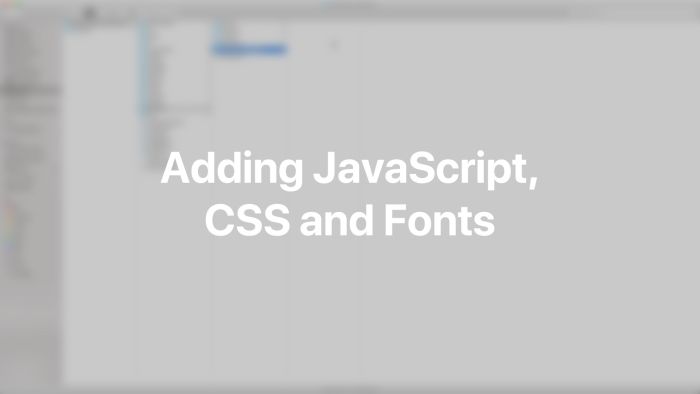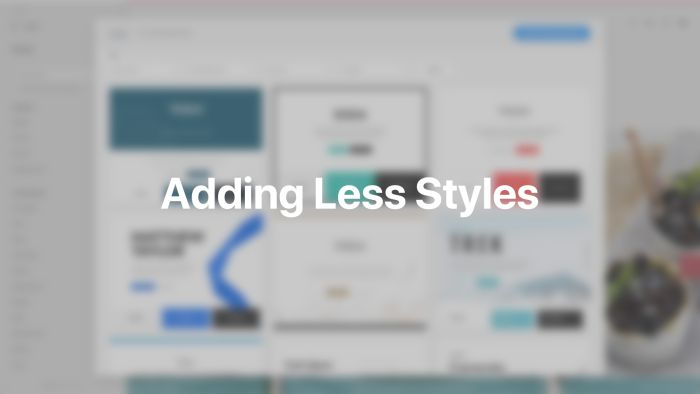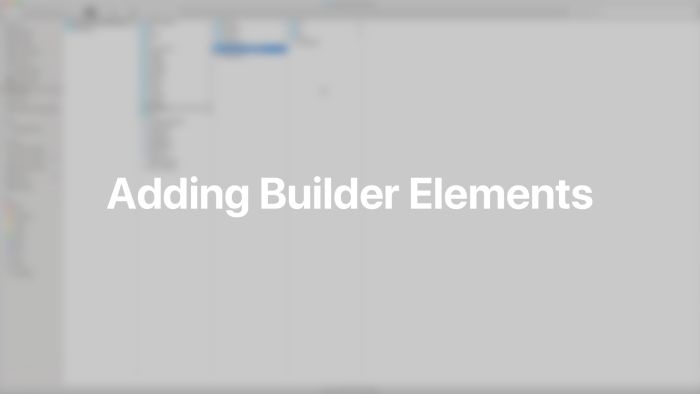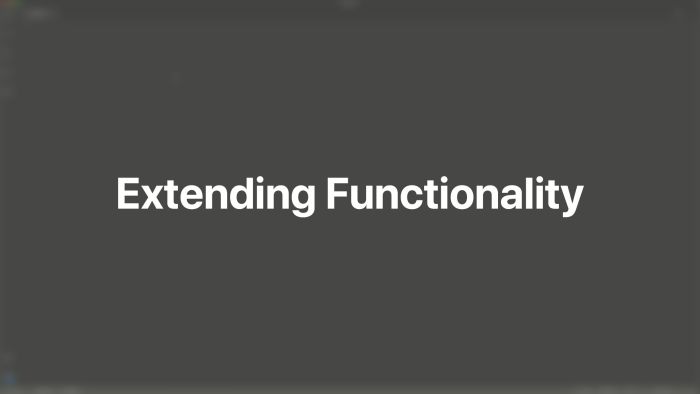Child Themes
Child themes provide an easy way to add custom assets, override template files or extend YOOtheme Pro with more functionality. All customizations are preserved during updates of YOOtheme Pro.
A child theme is used to make modifications to any part of YOOtheme Pro. It has its own theme directory next to the yootheme directory. This way customizations are separated from YOOtheme Pro which makes them portable, replicable and unaffected by YOOtheme Pro theme updates. Typically, a child theme is used for the following customizations.
- To add JavaScript, CSS and fonts
- To add Less styles to the style library
- To override templates files
- To add builder elements to the element library
- To extend YOOtheme Pro with custom PHP code
Note YOOtheme Pro provides custom code settings where you can add custom JavaScript, CSS or Less. This may be sufficient for smaller customizations without the need to create a child theme. They can be found in the Settings → Custom Code panel of YOOtheme Pro. Additionally, each page builder element has an option to apply custom CSS in the Advanced tab of the element settings.
Create a Child Theme
Open the Joomla template directory templates and create a new folder yootheme_NAME for the child theme. The suffix is the name of the child theme, for example yootheme_mytheme.
Once the directory is created, the child theme can be activated in the Settings → Advanced panel of YOOtheme Pro. Just select the child theme, click Save and refresh the browser window.
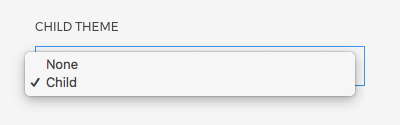
Note A YOOtheme Pro child theme does not have its own settings. You can enable or disable the child theme, but the theme settings will stay the same. To have different settings, create a new template style in Joomla and select the child theme there.
JavaScript, CSS and Fonts
To quickly load additional JavaScript or CSS in a child theme, create a js or css directory with a respective custom.js or custom.css file. These files are automatically loaded by YOOtheme Pro. To load specific JavaScript or CSS files take a look at the modules documentation.
/yootheme-NAME
/css
custom.css
/js
custom.jsTo load a custom font, create a fonts directory with all the needed font files. Add a @font-face at-rule to the css/custom.css file and specify the font resources.
@font-face {
font-family: "Custom Font";
src: url("../fonts/custom-font.woff2") format("woff2");
}The font Custom Font can now be used in CSS. To set the font in the style customizer, open the font picker and instead of selecting one of the proposed fonts, type in the name Custom Font into the search field and hit the Enter key.
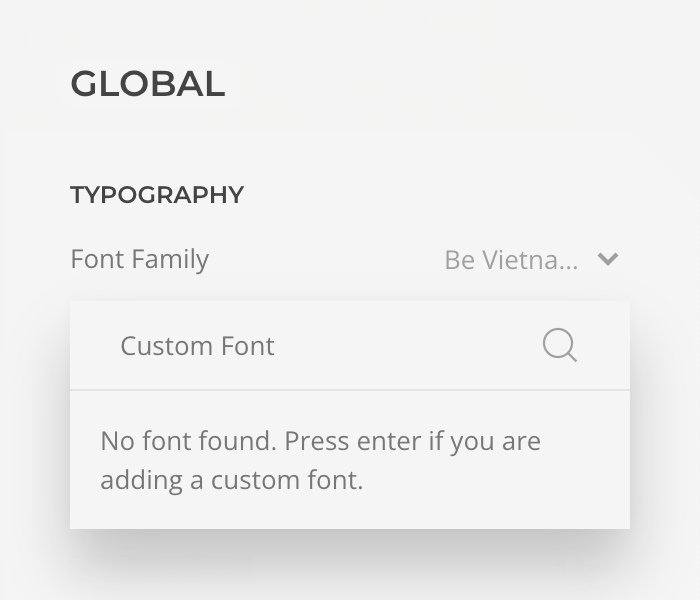
Note There is no need to add a custom font manually in the child theme if it is already available in the style customizer. This is because when a Google font is selected in the style customizer, it's automatically downloaded to the web server and stored locally. There is no round-trip to the Google Fonts server, which is great for page speed and GDPR-compliance.
Less Styles
Styles in YOOtheme Pro are built with the UIkit framework. They are written in Less and customizable through the style customizer.
To add a custom style to the style library, create a less directory in the child theme and add a file theme.NAME.less. The suffix is the name of the style, for example theme.my-style.less. Once the file is created, the style My Style can be selected in the style library.
Add a header comment with additional information at the very top of the file.
/*
Name: My Style
Background: White
Color: Black
Type: Flat
Preview: theme.my-style.jpg
*/| Property | Description |
|---|---|
name |
Optional name which will be used instead of the file name in the style library |
background |
Value for the Background Color filter in the style library |
color |
Value for the Primary Color filter in the style library |
type |
Value for the Style Type filter in the style library |
preview |
Path to the image used in the style library |
Now either modify an existing style or one of its variations, or start from scratch. Just import the necessary Less files and add your customizations. Learn more about overwriting Less variables, extending existing CSS rules by using mixins or adding your own CSS rules in the UIkit themes documentation.
Modify a Style
The easiest way to create a custom style is to customize an existing one. Just import a style into the Less file and add your customizations.
// Import a style, for example `Fuse`
@import "../../yootheme/less/theme.fuse.less";
// Add custom Less code here
All available styles can be found in the less directory in YOOtheme Pro.
Modify a Style Variation
Each style has different variations. To start with one of them, just import the style and its variation.
// Import a style, for example `Fuse`
@import "../../yootheme/less/theme.fuse.less";
// Import a style variation, for example `dark-yellow`
@import "../../yootheme/vendor/assets/uikit-themes/master-fuse/styles/dark-yellow.less";
// Add custom Less code here
All style variations can be found in the corresponding style vendor/assets/uikit-themes/master-NAME/styles directory in YOOtheme Pro.
Import Texture Images
Some styles use texture images to decorate section overlaps or element borders. To use these textures from the original LESS style they need to be imported. Add a file config.php to the child theme directory and import the images.
return [
'theme' => [
'styles' => [
'imports' => [
'textures' => \YOOtheme\Path::get('../yootheme/vendor/assets/uikit-themes/master-pinewood-lake/images/*.svg'),
]
]
]
];Start from Scratch
To create a style from scratch, all necessary files need to be imported separately. This includes platform and theme specific styles, the UIkit framework and the Master UIkit Theme.
// Import platform specific styles for Wordpress or Joomla
@import "../../yootheme/less/platform.less";
// Import the UIkit framework
@import "../../yootheme/vendor/assets/uikit/src/less/uikit.less";
// Import the `Master` UIkit theme. It extends UIkit with variables and mixins for YOOtheme Pro.
@import "../../yootheme/vendor/assets/uikit-themes/master/_import.less";
// Import YOOtheme Pro theme specific styles
@import "../../yootheme/less/theme.less";
// Add custom Less code here
Template Files
Template files, for example the index, header, menu or module templates can easily be customized. Simply add a template file to the child theme, and it will override the exact same file in YOOtheme Pro. It’s recommended to copy the original file from YOOtheme Pro to the child theme and start modifications from there.
Any Joomla template file can be included in the child theme, not just the ones from YOOtheme Pro. Learn more about how to override the different template files in the Joomla understanding output overrides documentation.
Here is an overview of all template files in YOOtheme Pro.
Theme Templates
The following template files serve as entry points to the Joomla site.
| Template | Description |
|---|---|
index.php |
The main template file which renders the actual theme layout |
error.php |
Render error pages. |
offline.php |
Render the offline page. |
component.php |
Render the component output only. |
Output Overrides
YOOtheme Pro overrides com_content, com_finder, com_search and com_tags template files as well as most modules. The template files are located in the html directory of YOOtheme Pro. To override one of them or other Joomla components, add the respective template files to the html directory of the child theme.
Since Joomla only has articles and does not differentiate between a single page or a blog post, YOOtheme Pro uses template partials across all component overrides to render articles differently. A simple template hierarchy determines which template partial is loaded.
| Template Partial | Description |
|---|---|
templates/article.php |
Render articles if no other matching template file is found. |
templates/article-blog.php |
Render categorized articles which are used as posts. Included in com_content/category and com_content/article. |
templates/article-page.php |
Render uncategorized articles which are used as pages. Included in com_content/article. |
templates/article-search.php |
Render results on search pages. Included in com_finder and com_search. |
templates/article-featured.php |
Render featured articles. Included in com_content/featured. |
templates/article-tag.php |
Render tagged articles. Included in com_content/tag. |
templates/meta.php |
Render the meta information. Included in all article templates. |
Note There are two edge cases when overriding template file using a YOOtheme Pro child theme doesn't work.
- Native Joomla modules can be overridden but for third-party modules this applies only if they use
JModuleHelper::getLayoutPathand thelayoutparameter. - Template files from
html/plg_PLUGINandhtml/layoutscan only be overridden in a child theme if there is already an override in YOOtheme Pro.
In both cases, put the template overrides in the html directory of YOOtheme Pro. They won't be overridden when updating YOOtheme Pro.
Section Templates
The following template files render the different sections.
| Template | Description |
|---|---|
templates/section.php |
Render the section for the top and bottom positions. |
templates/sidebar.php |
Render the sidebar for the sidebar position. |
Header Templates
The following template files render the different header layouts.
| Template | Description |
|---|---|
templates/header.php |
Render the header and its navigation. |
The following template partials are included by the header.php.
| Template Partial | Description |
|---|---|
templates/toolbar.php |
Render the toolbar. |
templates/header-mobile.php |
Render the mobile header and its navigation. |
templates/header-logo.php |
Render the logo. |
templates/search.php |
Render the search toggle and field. |
templates/socials.php |
Render the social icons. |
Module and Position Templates
The following template files render the module position layouts.
| Template | Description |
|---|---|
templates/position.php |
Render the position. |
templates/module.php |
Render the module. |
Menu Templates
The following template files render the different menus.
| Template | Description |
|---|---|
templates/menu/menu.php |
Render the menu. |
templates/menu/nav.php |
Render menu items for the vertical nav. |
templates/menu/navbar.php |
Render menu items for the navbar. |
templates/menu/subnav.php |
Render menu items for the subnav. |
templates/breadcrumbs.php |
Render the breadcrumb navigation. |
templates/pagination.php |
Render the pagination. |
Builder Elements
To add a custom element to the page builder, create a builder directory in the child theme and copy the custom element into it. It will be loaded automatically by YOOtheme Pro and will be available in the element library. For more information on how to create a custom element read the elements documentation.
Extend Functionality
To extend YOOtheme Pro with custom functionalities, add a file config.php which returns an array with a module definition to the child theme directory. It will be loaded automatically by YOOtheme Pro. For more information read the modules documentation.
<?php
return [
// Module definition
];To organize extensive customization in multiple modules, their module definitions can be loaded in the config.php file using the $app->load method. For example, create a modules directory that will contain all modules each with its own directory.
<?php
$app->load(__DIR__ . '/modules/*/bootstrap.php');
return [];Module Positions
Joomla allows creating module positions on the fly. There is no need to add them using the child theme. Simply type in a custom position name instead of selecting an existing one when creating a new module. Once a module is assigned to the new position, it will be available in the dropdown for other modules as well.